How-To: Download a Font
Friday, February 17, 2017
Life
How-To: Download a Font
Have you ever needed a font that didn’t come with your computer? Let’s say you asked Balcom to create a print piece for you. It could be a letterhead, newsletter, business card or even your logo. Traditionally, designers create the artwork in a way so you don’t have to worry about the text.
They do this by vectorizing the text; the font is embedded as a shape, so you don’t have to worry about whether or not the font is on your computer. The downside to vectorizing is you can’t edit the text. It’s set in “digital stone,” so to speak.
So what if you need a version that you can edit? If it isn’t vectorized, and you don’t have that font, the text won’t show up correctly on your computer and may even mess up the design.
You just need to install the font onto your computer.
This sounds scarier than it is. After you’ve done it once, it’ll be easy the next time. Or you can just bookmark this article!
For PC Users:
These are instructions for Windows 10. Other versions are similar, but you may need to Google for further instructions.
- Download the font from a font retailer (Typekit, typography.com or perhaps via email).
- Right-click on the file and select “Extract All” from the drop-down menu.
- A window will appear asking you to select a destination to extract the files to. Click “Browse” and select “Desktop,” then click “Extract.”
- Double-click on the folder that appears on the desktop. Navigate to the font files – they’ll have the extension .ttf or .otf at the end of their names.
- Right-click on each of the .ttf or .otf files and click “Install.”
- Make sure you do this on all of the .ttf or .otf files.
- That’s it!
For Mac Users:
- Download the font from a font retailer (Typekit, typography.com or via email).
- Double-click on the zip folder to unzip and open it, then navigate to the font files – they’ll have the extension “.ttf” or “.otf” at the end of their name.
- Double-click on each font. A window will open showing the alphabet written with that font.
- Click “Install Font” in that window.
- If it asks you to overwrite that font, click “OK.”
- That’s it!
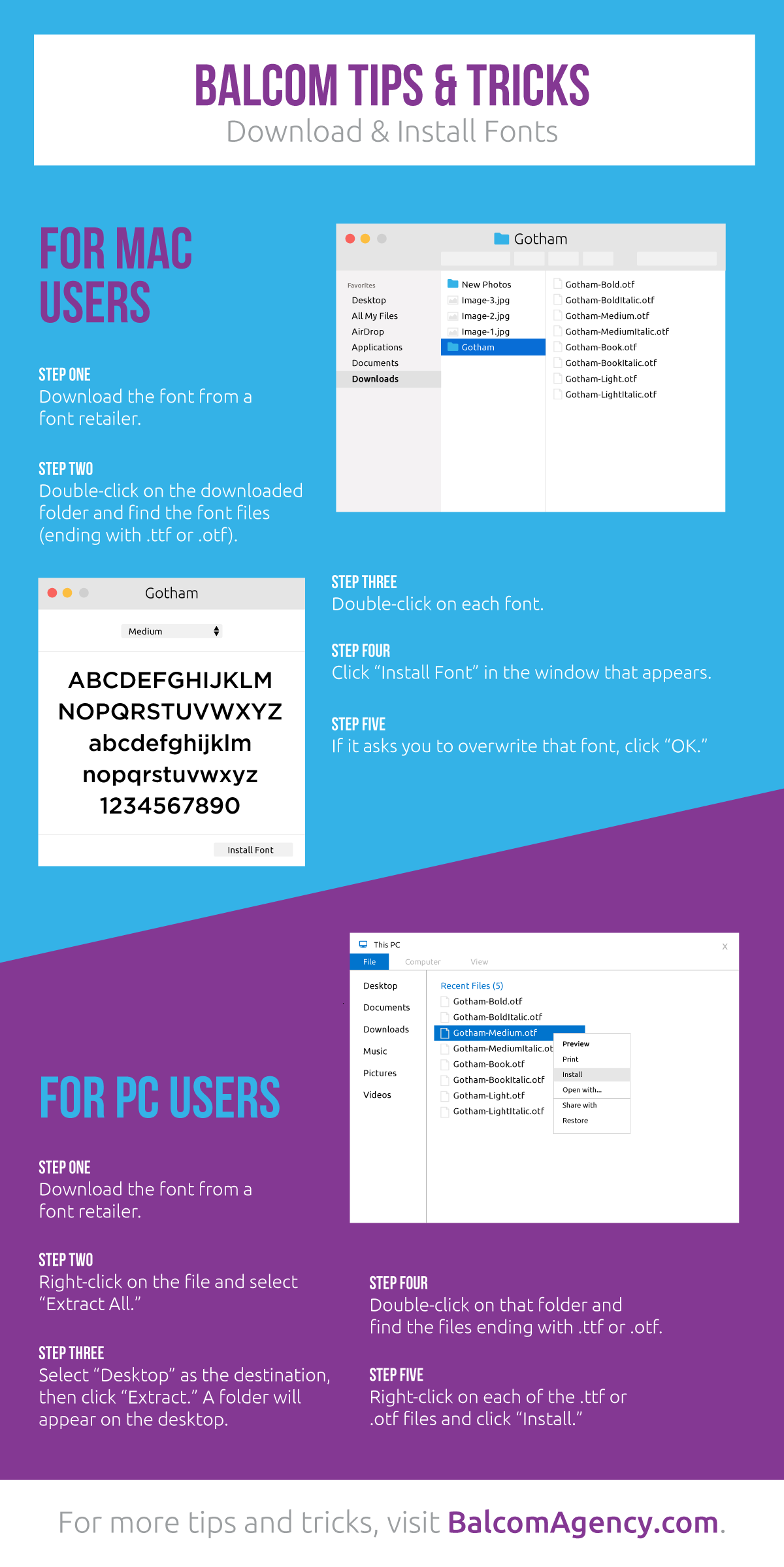
Click the image for downloadable PDF
Blog Author: Balcom Agency writer
Tags: How–to