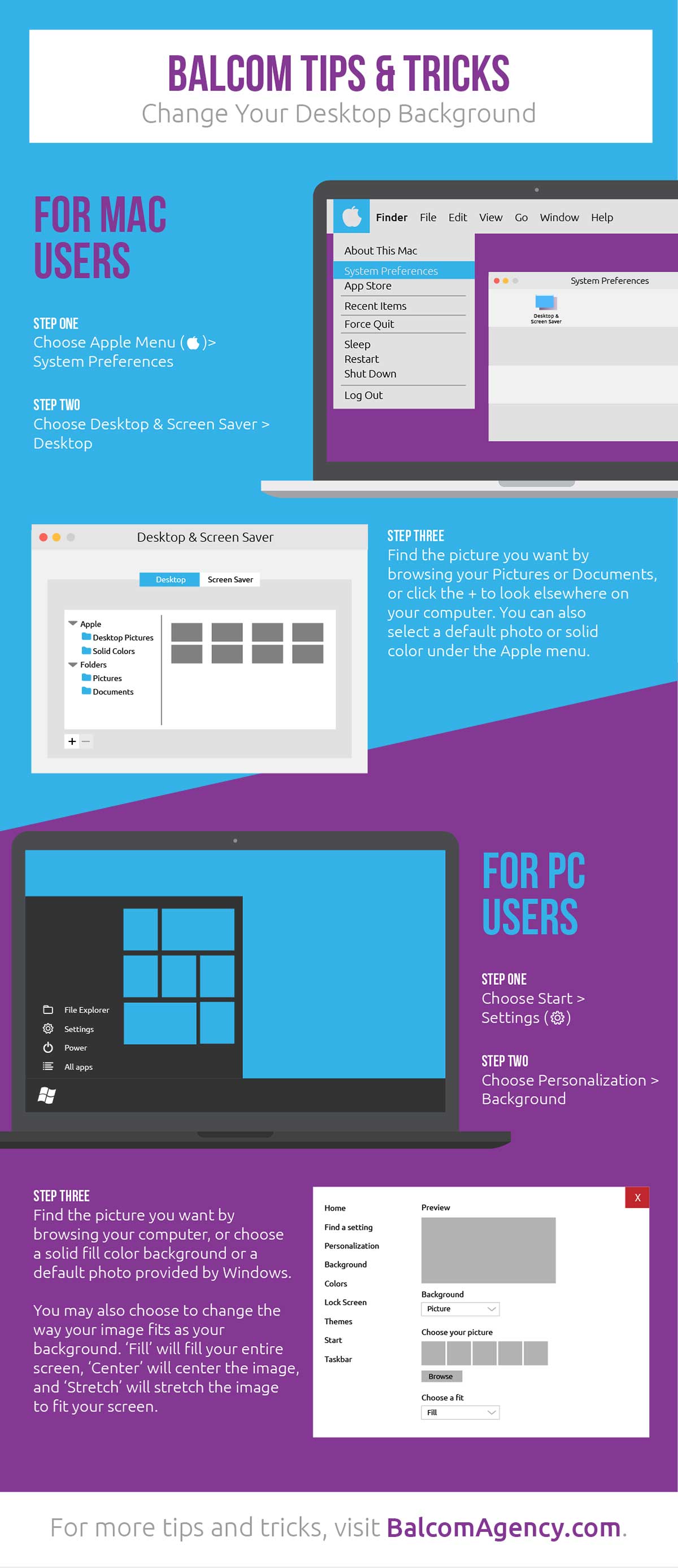HOW-TO: Change Your Desktop Background
Wednesday, January 11, 2017
Life
HOW-TO: Change Your Desktop Background
Not sure how to change the wallpaper or picture on your computer’s background? Here’s a handy guide.
For Mac users:
- Click the Apple Menu – that’s the Apple icon at the top left corner of your screen. A menu will drop down. Click “System Preferences.” This will open a window.
- Click on “Desktop and Screen Saver.” You’ll find it in the first row, probably in the second spot. That will open another window.
- Choose a picture! Apple offers several great images, or you can choose one of your personal pictures. Navigate the different options by clicking on the blue file folder icons on the left side of the window.
Want a shortcut?
Simply right-click on your desktop, then click “Change Desktop Background” from the drop-down menu.
For PC users:
- Click “Start” – it’s the icon at the bottom left of your screen that looks like a cross between a window and a flag. A menu will pop up. Click “Settings” next to the gear icon.
- Click “Personalization” and then “Background.”
- You’ll see a few great options for a new background right away. You can find more by clicking “Browse.” You can also change the way the image fits your background:
- “Fill” will enlarge the image to fill the screen as best as it can (some images won’t have the right proportions to fill it).
- “Center” will place a smaller version of the image in the center of your screen.
- “Stretch” will warp your image to fit the screen.
Want a shortcut?
Simply right-click on your desktop, then click “Personalize” from the bottom of the drop-down menu.